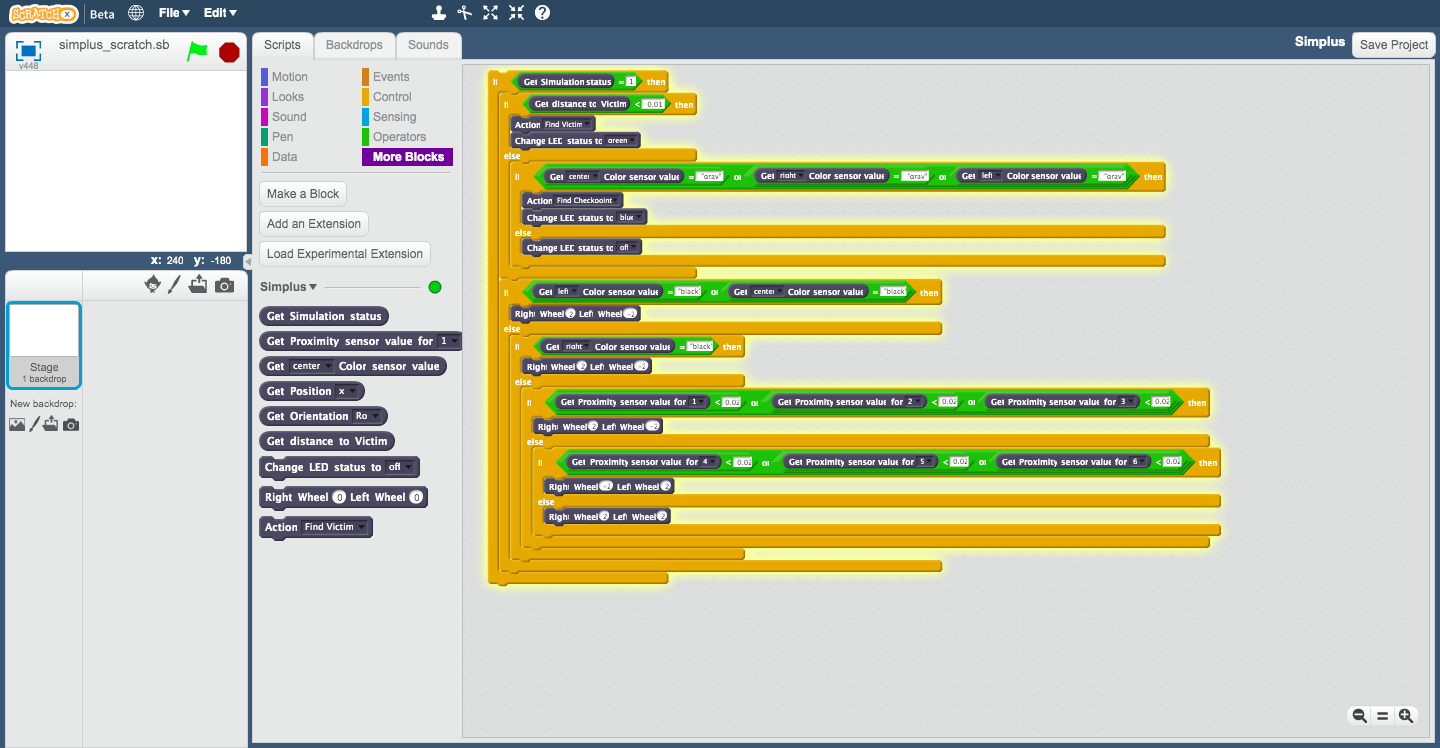The installation is based on 2 approaches;
- in the first approach the Game Manager & the Robot Controlling Code are placed in the same file which could be useful for training)
- in the second approach the Game Manager & the Robot Controlling Code are placed in different files by a Client/Server senario and the connection is based on ports which makes it suitable for competition).
It should be noted that the for now using the Scratch is just available through the second approach.
Since the approach2 uses ports to communicate, and several ports might be left open by the previously ran programs, it is advised to run the
clear.sh,clear.bat, &clear.shwith respect to your OS before each run.
Follow the setup instruction based on your OS:
macOS
In order to make the setup process easier, some applications and scripts are created. You can choose using applications or scripts .The Applications will be run by duoble clicking on them and you can find the current running application list on the mac’s top menu.
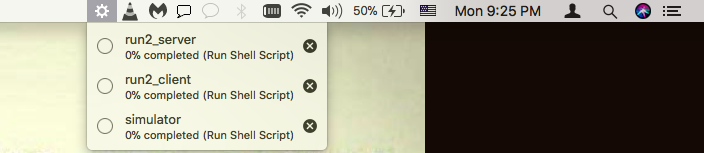
You can close this applications using ‘close’ icon near them. Please Choose One of the two provided setup approaches. Two V-rep Simulator versions are available in each approach.
Using Application
Installation
Download the installer Application and choose your interested V-rep version.
-
Using V-rep version 4 (CoppeliaSim)
Double click on the "installer_v4" application and the server will be installed on the Desktop directory (You will recieve a dialog pop up at the end of the installation process). -
Using V-rep version 3.6.2
Double click on the "installer" application and the server will be installed on the Desktop directory (You will recieve a dialog pop up at the end of the installation process). - In case you face any error use installer_full Application and Double click on it’s corresponding version.
World setup
-
Using V-rep version 4 (CoppeliaSim)
Double click on the "simulator_v4" application (It can be found in "simplus_vrep/easy_setup/mac" directory) -
Using V-rep version 3.6.2
Double click on the "simulator" application (It can be found in "simplus_vrep/easy_setup/mac" directory)
Run
There is two methods to communicate with the robot:
Approach1: is based on V-rep python API (there is no client and server), Approach2: is based on remote API (the teams should use client to control robot and the server is responnsible for other things prepared by technical committee)
Remember to Stop the V-REP Simulator (by the V-REP Stop bottom) & Play agein (by the V-REP Start bottom) before starting a new Run.
Approach1
Double click on the "run1" application
(It can be found in "simplus_vrep/easy_setup/mac" directory)
Approach2
1. Double click on the "run2_client1" application
2. Double click on the "run2_server" application
(They can be found in "simplus_vrep/easy_setup/mac" directory)
Update
In case you want to update your simplus_vrep repository:
-
Using V-rep version 4 (CoppeliaSim)
Double click on the "update_v4" application (It can be found in "simplus_vrep/easy_setup/mac" directory) -
Using V-rep version 3.6.2
Double click on the "update" application
(It can be found in "simplus_vrep/easy_setup/mac" directory)
Using Scripts
Installation
Download the installer Scripts and choose your interested V-rep version.
-
Using V-rep version 4 (CoppeliaSim)
1. Put the file where ever you want the simplus package be installed in. 2. Open the terminal and write "sh ", drag and drop the "installer_v4.sh" file to terminal then press enter -
Using V-rep version 3.6.2
1. Put the file where ever you want the simplus package be installed in. 2. Open the terminal and write "sh ", drag and drop the "installer.sh" file to terminal then press enter - The installation path should not include any “ “, if there were any, the simplus vrep will be installed in the path shown at the end of the installation (you can easily cut the “simplus_vrep” folder and place it whereever you want after the installation is finished).
- In case you face any error use installer_full.sh or installer_full_v4.sh and repeat step 3.
World setup
-
Using V-rep version 4 (CoppeliaSim)
Open the terminal and write "sh ", drag and drop the "simulator_v4.sh" file to terminal then press enter (It can be found in "simplus_vrep/easy_setup/mac" directory) -
Using V-rep version 3.6.2
Open the terminal and write "sh ", drag and drop the "simulator.sh" file to terminal then press enter (It can be found in "simplus_vrep/easy_setup/mac" directory)Run
There is two methods to communicate with the robot:
Approach1: is based on V-rep python API (there is no client and server), Approach2: is based on remote API (the teams should use client to control robot and the server is responnsible for other things prepared by technical committee)
Remember to Stop the V-REP Simulator (by the V-REP Stop bottom) & Play agein (by the V-REP Start bottom) before starting a new Run.
Approach1
Open the terminal and write "sh ", drag and drop the "run1.sh" file to terminal then press enter (It can be found in "simplus_vrep/easy_setup/mac" directory)Approach2
```bash
- Open the terminal and write “sh “, drag and drop the “run2_client.sh” file to terminal then press enter
- Open the terminal and write “sh “, drag and drop the “run2_server.sh” file to terminal then press enter (They can be found in
simplus_vrep/easy_setup/macdirectory)
## Update
In case you want to update your simplus_vrep repository:
- ### Using V-rep version 4 (CoppeliaSim)
```bash
Open the terminal and write "sh ", drag and drop the "update_v4.sh" file to terminal then press enter
(It can be found in "simplus_vrep/easy_setup/mac" directory)
-
Using V-rep version 3.6.2
Open the terminal and write "sh ", drag and drop the "update.sh" file to terminal then press enter (It can be found in "simplus_vrep/easy_setup/mac" directory)
windows
Installation
For intalling Python download the suitable executable file from below:
- for
x86download: newest python version for x86 - for
x64download: newest python version for x64 Run the downloaded file. (make sure to check the highlited box below for adding python path)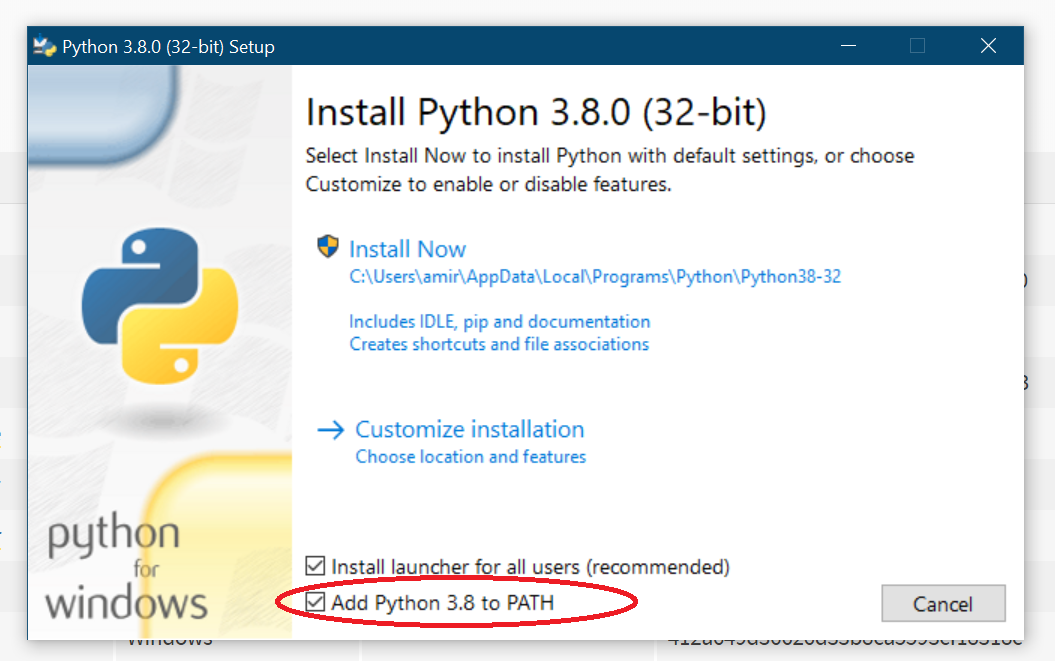
Using V-rep version 4 (CoppeliaSim)
Download the installer_4.zip. Extract it and run the “installer_4.bat” by double clicking on it.
Using V-rep version 3.6.2
Then, download V-rep from coppeliarobotics, there is just a couple of Nexts to finish V-rep installation.
Afterwards, download simplus_vrep-master file from Simplus Github, and extract the downloaded file to the interested directory.
Run the bat file in simplus_vrep-master/easy_setup/windows/install.bat , to setup all the requirements(this setup includes prepared worlds, models, & etc, while the setup is finished you will be ask to press a key to exit).
World setup
Using V-rep version 4 (CoppeliaSim)
Run the bat file in simplus_vrep-master/easy_setup/windows/simulator_v4.bat.
Using V-rep version 3.6.2
Run the bat file in simplus_vrep-master/easy_setup/windows/simulator.bat .
Run
There is two methods to communicate with the robot:
Approach1: is based on V-rep python API (there is no client and server & the robot controling code should be placed in the main function of robotApi.py.),
Approach2: is based on remote API (the teams should use client.py to control robot)
Remember to Stop the V-REP Simulator (by the V-REP Stop bottom) & Play agein (by the V-REP Start bottom) before starting a new Run.
Approach1
- run
run1.batApproach 2
- run
run2_client.bat - run
run2-server.bat
Ubuntu 16.04
Installation
- Download Installer
- Put the file where ever you want the simplus package be installed in.
- Go to the interested folder, right click and open the terminal then write
- Using V-rep version 4 (CoppeliaSim)
sudo sh installer_v4.sh - Using V-rep version 3.6.2
sudo sh installer.sh
- Using V-rep version 4 (CoppeliaSim)
- Please press Y or Enter when ever the script asked.
World setup
Go to the
simplus_vrep/easy_setup/ubuntu_16directory, right click and open the terminal then write- Using V-rep version 4 (CoppeliaSim)
sudo sh simulator_v4.sh - Using V-rep version 3.6.2
sudo sh simulator.shRun
There is two methods to communicate with the robot: Approach1: is based on V-rep python API (there is no client and server), Approach2: is based on remote API (the teams should use client to control robot and the server is responnsible for other things prepared by technical committee)
- Using V-rep version 4 (CoppeliaSim)
Remember to Stop the V-REP Simulator (by the V-REP Stop bottom) & Play agein (by the V-REP Start bottom) before starting a new Run.
Approach1
Go to the simplus_vrep/easy_setup/ubuntu_16 directory, right click and open the terminal then write
sudo sh run1.sh
Approach2
- Go to the
simplus_vrep/easy_setup/ubuntu_16directory, right click and open the terminal then writesudo sh run2_client.sh - Go to the
simplus_vrep/easy_setup/ubuntu_16directory, right click and open the terminal then writesudo sh run2_server.sh`Update
In case you want to update your simplus_vrep repository: Go to the
simplus_vrep/easy_setup/ubuntu_16directory, right click and open the terminal then write
-
Using V-rep version 4 (CoppeliaSim)
sudo sh update_v4.sh -
Using V-rep version 3.6.2
sudo sh update.sh
Ubuntu 18.04
Installation
- Download Installer
- Put the file where ever you want the simplus package be installed in.
- Go to the interested folder, right click and open the terminal then write
- Using V-rep version 4 (CoppeliaSim)
sudo sh installer_v4.sh - Using V-rep version 3.6.2
sudo sh installer.sh
- Using V-rep version 4 (CoppeliaSim)
- Please press Y or Enter when ever the script asked.
World setup
Go to the
simplus_vrep/easy_setup/ubuntu_18directory, right click and open the terminal then write- Using V-rep version 4 (CoppeliaSim)
sudo sh simulator_v4.sh - Using V-rep version 3.6.2
sudo sh simulator.shRun
There is two methods to communicate with the robot: Approach1: is based on V-rep python API (there is no client and server), Approach2: is based on remote API (the teams should use client to control robot and the server is responnsible for other things prepared by technical committee)
- Using V-rep version 4 (CoppeliaSim)
Remember to Stop the V-REP Simulator (by the V-REP Stop bottom) & Play agein (by the V-REP Start bottom) before starting a new Run.
Approach1
Go to the
simplus_vrep/easy_setup/ubuntu_18directory, right click and open the terminal then writesudo sh run1.sh
Approach2
- Go to the
simplus_vrep/easy_setup/ubuntu_18directory, right click and open the terminal then writesudo sh run2_client.sh - Go to the
simplus_vrep/easy_setup/ubuntu_18directory, right click and open the terminal then writesudo sh run2_server.sh
Update
In case you want to update your simplus_vrep repository:
Go to the simplus_vrep/easy_setup/ubuntu_18 directory, right click and open the terminal then write
-
Using V-rep version 4 (CoppeliaSim)
sudo sh update_v4.sh -
Using V-rep version 3.6.2
sudo sh update.sh
Setup for Scratch
Based on your desired operating system go through steps abow and chose the Approach2 & skip the client part (since the client would be the Scratch program), then follow the below steps:
- Go to https://scratchx.org/?url=https://Robocup-simplus.github.io/simplus.js#scratch (wait till the extention loads)
- Simplus blocks are located in “More Blocks” tab and you can drag and drop them to the right scene
- In order to use the sample project, from the top menu click on
Filethenload projectand select thesimplus_scratch.sbxfile fromsimplus_vrep/client/scratch