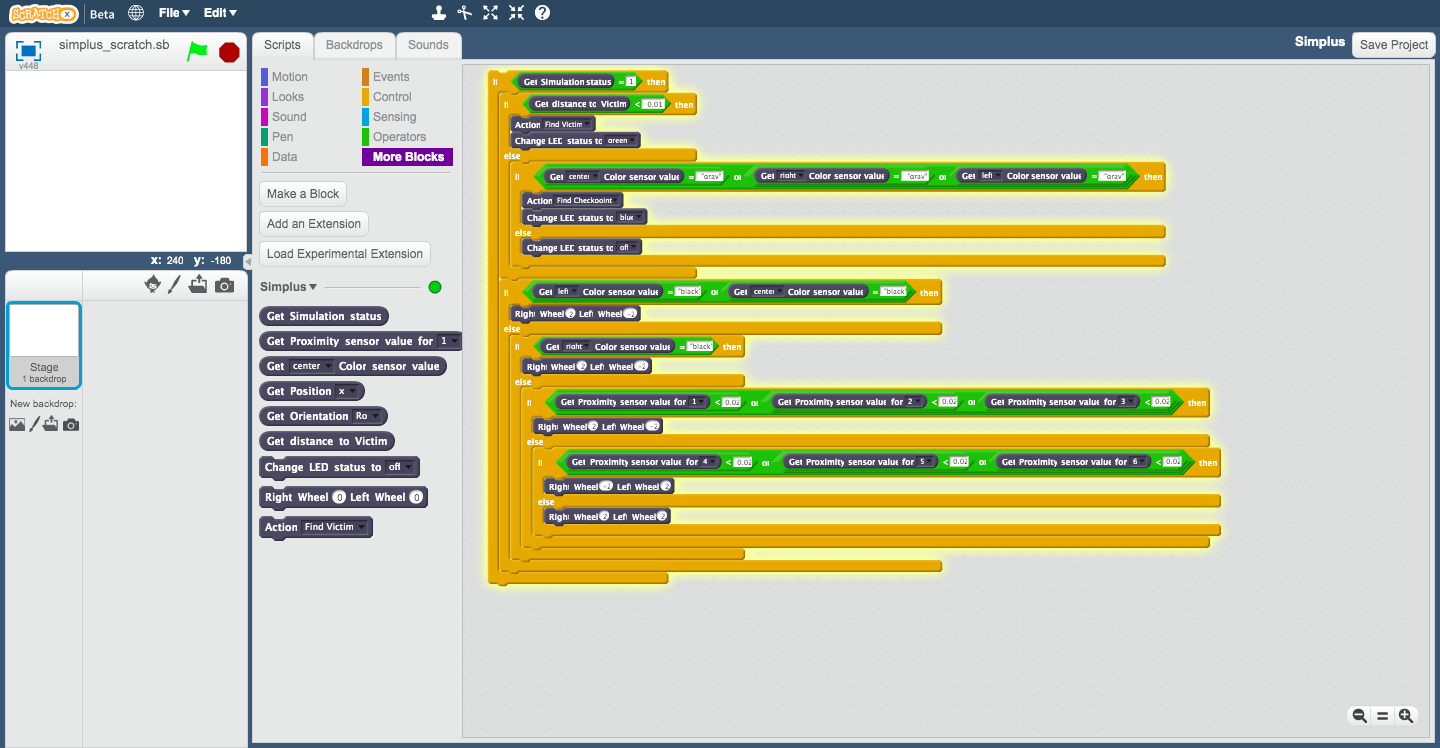VREP Installation
Go to official download page of V-Rep: Coppelia Robotics
Windows
Download V-REP PRO EDU V3.6.2 rev0 and execute V-REP_PRO_EDU_V3_6_2_Setup.exe
macOS
Download V-REP PRO EDU V3.6.2 rev0 and unzip V-REP_PRO_EDU_V3_6_2_Mac.zip then execute vrep.app
In case you find your “model browser” empty you may need to use the following commands:
cd V-REP_PRO_EDU_V3_6_2_Mac
vrep.app/Contents/MacOS/vrep
Linux (Only Ubuntu 16.04 / 18.04)
Download V-REP PRO EDU V3.6.2 rev0 and extract V-REP_PRO_EDU_V3_6_2_Mac.tar.gz then execute vrep.sh
or Use Terminal
Ubuntu 16.04:
curl -O http://www.coppeliarobotics.com/files/V-REP_PRO_EDU_V3_6_2_Ubuntu16_04.tar.xz
tar -xzfv V-REP_PRO_EDU_V3_6_2_Ubuntu16_04.tar.xz
cd V-REP_PRO_EDU_V3_6_2_Ubuntu16_04
./vrep.sh
Ubuntu 18.04:
curl -O http://www.coppeliarobotics.com/files/V-REP_PRO_EDU_V3_6_2_Ubuntu18_04.tar.xz
tar -xzfv V-REP_PRO_EDU_V3_6_2_Ubuntu18_04.tar.xz
cd V-REP_PRO_EDU_V3_6_2_Ubuntu18_04
./vrep.sh
Server Installation
- Clone or Download the project.
- Move
models/SimPlusdirectory to vrepmodelsdirectory. - Install
python3.5+andpip(In windows don’t forget to click on ‘Add python to PATH’ and ‘Install pip’ checkbox in the installation process. In case you forgot to check those you have to install python again or config those setting manually using the Tutorial for Windows Link) - Go to server directory and run
pip install -r requirements.txt
Client Setup
Python
- Install
python3.5+andpip(Tutorial for Windows Link) - Go to client directory and run
pip install -r requirements.txt
Scratch
In order to access the sctrachx extension project, one should do one of the followings:
- using the link to open the project: https://scratchx.org/?url=https://Robocup-simplus.github.io/simplus.js#scratch
- Downloading the files and opening the “simplus_scratch.sbx” file in http://scratchx.org/ by “Open Extension File” and browsing the “simplus_scratch.sbx” file. (The sctrachx project uses Adobe Flashplayer so you should allow the website to run the progrom.)
- Loading the “simplus_scratch.sbx” file by browing from https://scratchx.org/#scratch and File > Load Projects.
Usage
- Open the Vrep Simulator (Make sure about the setup using VREP Installation )
- From the top menu click on
FilethenOpen Sceneand select theSampleMap.tttfile fromsimplus_vrep/worlds - Run the VREP and Start the world (click on play icon)
Python
Approach 1
Run the robotApi, in this approach the client code should be placed in the main function of “robotApi.py”. The client can directly access the provided python functions that are declared in the same file. It should be mentioned that this approach is the core part of the second approach. (Go to simplus_vrep/server directiory):
python robotApi.py
Approach 2
In this approach, the client file is writen in a template that makes the development and game management much easier for both students and Technical committies.
- Run Clients (Go to
simplus_vrep/client/pythondirectiory):python client.py - Run Servers for each client (Go to
simplus_vrep/serverdirectiory):python server.py -
Manage the Game using the Game manager GUI, The Game will start after pressing it’s “play” button.
- Manage and Watch the Game form Lua Panel
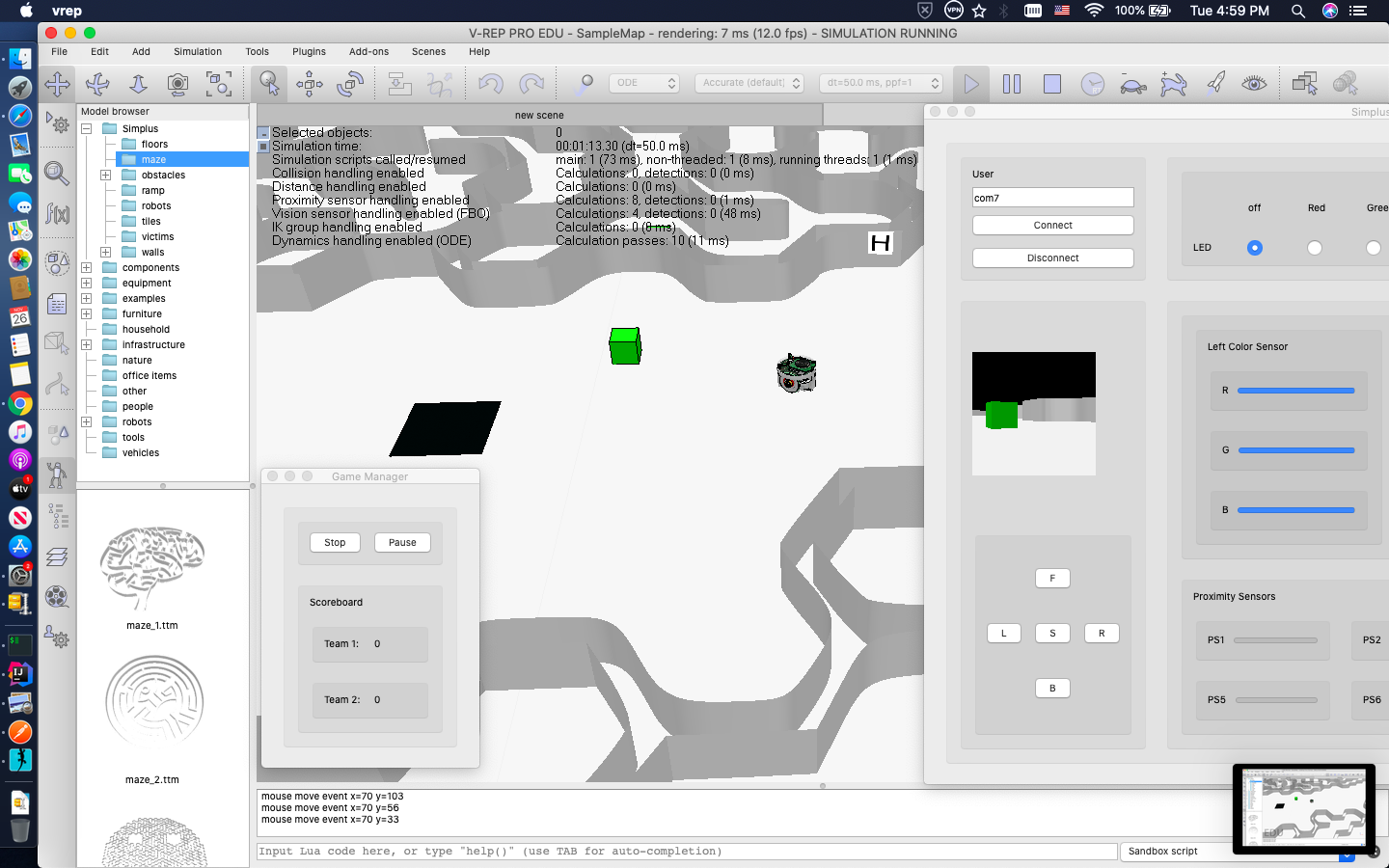
Scratch
- Run Server (Go to
simplus_vrep/serverdirectiory):python simplus_scratch.py - Go to https://scratchx.org/?url=https://Robocup-simplus.github.io/simplus.js#scratch (It may takes few minutes)
- Simplus blocks are located in “More Blocks” tab and you can drag and drop them to the right scene
- In order to use the sample project, from the top menu click on
Filethenload projectand select thesimplus_scratch.sbxfile fromsimplus_vrep/client/scratch